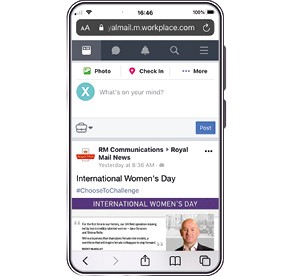Workplace
Workplace is an easy-to-use, mobile-first communication tool that will connect our entire company, from the CEO to the site.
It is a dedicated and secure space for Royal Mail colleagues to connect, communicate, collaborate and engage, and is completely separate from personal Facebook.
Log-in on your mobile via the 'Workplace from Meta' App or at www.workplace.com.
Log in for the first time:
- Frontline users should log-in using the username (@royalmail.co.uk) and password, available on the People App Workplace tile and sent in payslips. Once you have the username and password, follow the step by step instructions provided below or refer to this poster, which you can also print out. Here are some additional tips:
- Download the ‘Workplace by Meta’ App or go to www.workplace.com
- Make sure you click LOG IN – do not click sign up on this screen
- Enter the @royalmail.co.uk username, this will take you to a Microsoft Sign In screen, you will need to enter the username again, don’t add a personal email addresses as this won’t work – click NEXT
- On the Microsoft Enter password screen - you will need to enter this password.
- Set a new password and confirm the new password
- Set up the details to reset passwords in future
- You should now be in
- Any issues with passwords, they can be reset by calling the IT Helpdesk
- IT connected users with an @royalmail.com email address, should log in using their email address (@royalmail.com) as the username and their windows password (the one they use to log-in to a Royal Mail PC).
- PFSL connected users (with a business email address) - please click here for instructions.
Policies and guides
Please refer to the:
- Workplace Expectations (this poster can be printed to display in your office)
- Workplace FAQs
During the sign-up process you will need to Accept the Acceptable Use Policy and the Social Media Guide.
Instructions - Download the Workplace App
Search for ‘Workplace by Meta’ in the App Store or Google Play and ‘Download’.
To log-in you will need your username and password. This is available in the Workplace tile on the People App – it ends with @royalmail.co.uk. If no username and password is displayed on the People App, it's likely that you have an @royalmail.com email address and will need to use this to log-in.
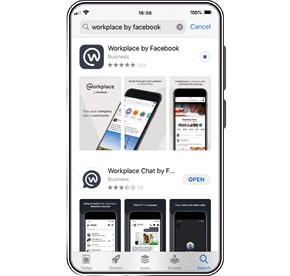
Log in to Workplace
Open the Workplace App and select ‘Log in’ (do not click sign-up)
Enter your business email address/username, from the Workplace tile on the People App or your payslip – this ends @royalmail.co.uk. Click ‘Next’.
Click ‘Continue’ at the 'Workplace wants to use workplace.com to sign in' pop-up. (You will be taken to a Microsoft screen - DO NOT use your personal email address, click ‘use another account’.)
Re-enter your email address/username (ending @royalmail.co.uk). - and click 'Next'.
Enter your password and click ‘Sign In’.
Enter the password again - in the current password section, then choose a new password and click ‘Sign In’.
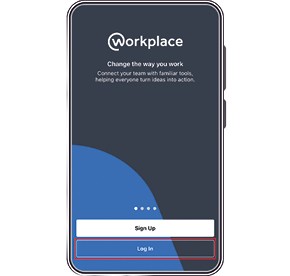
Protect your account
Royal Mail needs to collect some further information to verify who you are. Click ‘Next’ at the ‘More information required’ screen.
Authenticate your account – choose the questions you’d like to set up, and click on ‘Set it up now’.
Input your mobile phone number and click ‘Text me’. Enter the code you are sent and click ‘Verify’.
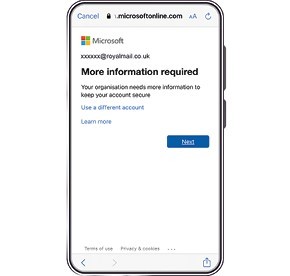
Confirm your account
You will be asked to allow single sign-on. Click ‘Allow’.
At the “Enter your details” page, your full name will appear. Click ‘Continue’. You will be signed in using single sign-on.
Read the policies and guidelines carefully. Click ‘Accept’.
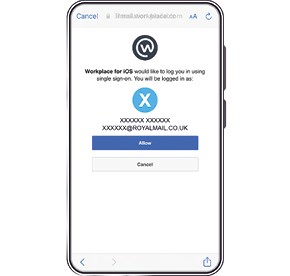
You're in!
Discover what’s happening in Royal Mail on Workplace today.